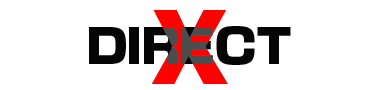Having a dependable mobile network signal is crucial in today’s connected world for using different apps and services, accessing the internet, and keeping in touch with people. However, occasionally, your phone may display “No Signal” or “No Service,” which prevents you from using mobile Internet, making calls, or sending texts. This can be annoying, particularly in an emergency. Thankfully, you may restore your mobile network connection in a few different ways. A thorough instruction on what to do in the event of no cell network signal can be found here.
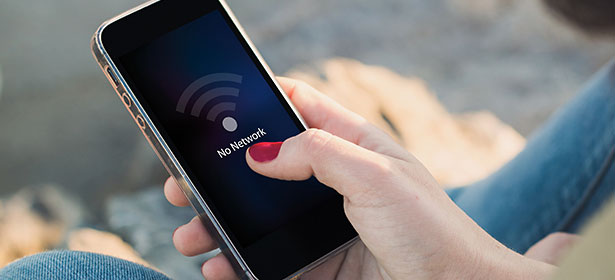
1. Check Your Location
The first thing to consider is your location. Certain areas, such as remote or rural regions, basements, or places with thick walls, may have poor or no signal coverage. Moving to a different location, such as going outdoors or to a higher floor, can sometimes improve signal strength.
- Solution: Try moving to an open area or near a window to see if the signal improves.
2. Toggle Airplane Mode
Sometimes, simply toggling Airplane Mode on and off can help reset your phone’s connection to the mobile network.
- How to Toggle Airplane Mode:
- On Android: Swipe down from the top of the screen to access Quick Settings, then tap the Airplane Mode icon.
- On iOS: Swipe down from the upper-right corner (iPhone X and later) or up from the bottom (iPhone 8 and earlier) to access Control Center, then tap the Airplane Mode icon.
After a few seconds, turn Airplane Mode off again. This will force your phone to reconnect to the network, potentially restoring your signal.
3. Restart Your Phone
A quick reboot can often resolve minor software glitches that may be affecting your mobile network connection.
- How to Restart Your Phone:
- On Android: Press and hold the power button until the power menu appears, then select “Restart.”
- On iOS: Press and hold the side button along with the volume up or down button until the slider appears, then slide to power off. After the device powers off, press the side button again to turn it back on.
Restarting your phone gives it a fresh start and may resolve any temporary issues affecting your signal.
4. Check for Network Outages
Sometimes, the issue may not be with your phone but with your mobile carrier. Network outages can occur due to maintenance, technical issues, or severe weather conditions.
- How to Check for Outages:
- Visit your mobile carrier’s website or check their social media channels for any announcements regarding network issues.
- Use apps or websites like DownDetector to see if other users are reporting similar problems.
If there’s an outage, you’ll need to wait for your carrier to resolve the issue.
5. Remove and Reinsert the SIM Card
Your SIM card is responsible for connecting your phone to the mobile network. If it’s not seated correctly or has become damaged, you may experience signal issues.
- How to Reinsert the SIM Card:
- Power off your phone, then use a SIM ejector tool (or a paperclip) to remove the SIM card tray.
- Take out the SIM card, inspect it for any visible damage, and gently wipe it with a clean, dry cloth.
- Reinsert the SIM card and tray, then power your phone back on.
This process can help resolve issues related to a poor connection between your SIM card and phone.
6. Reset Network Settings
If the above steps don’t work, resetting your network settings can often fix deeper network-related issues. This will reset all your network-related settings, including Wi-Fi, Bluetooth, and mobile data.
- How to Reset Network Settings:
- On Android: Go to Settings > System > Reset Options > Reset Wi-Fi, mobile & Bluetooth.
- On iOS: Go to Settings > General > Reset > Reset Network Settings.
Keep in mind that you’ll need to re-enter your Wi-Fi passwords and reconnect your Bluetooth devices after performing this reset.
7. Update Your Phone’s Software
Outdated software can sometimes lead to compatibility issues with your mobile network. Keeping your phone’s operating system and carrier settings up to date ensures that your device can properly connect to the network.
- How to Update Software:
- On Android: Go to Settings > System > Software Update.
- On iOS: Go to Settings > General > Software Update.
Regular updates often include bug fixes and improvements that can resolve signal issues.
8. Contact Your Carrier
If none of the above steps work, it may be time to contact your mobile carrier’s customer support. There could be an issue with your account, SIM card, or network settings that only your carrier can resolve.
- What to Do:
- Call or chat with your carrier’s customer support and explain the issue. They may be able to troubleshoot the problem remotely or suggest further steps.
If needed, they can replace your SIM card or provide additional support to restore your signal.
9. Use Wi-Fi Calling
If you’re in an area with poor mobile coverage but have access to Wi-Fi, you can use Wi-Fi calling to make calls and send texts over the internet.
- How to Enable Wi-Fi Calling:
- On Android: Go to Settings > Connections > Wi-Fi Calling, then toggle it on.
- On iOS: Go to Settings > Phone > Wi-Fi Calling, then toggle it on.
Wi-Fi calling is a great alternative when mobile network signals are weak or unavailable.
10. Consider a Signal Booster
If you live or work in an area with consistently poor signal, a signal booster (also known as a signal repeater) can help improve your mobile reception.
- How Signal Boosters Work:
- Signal boosters amplify the mobile signal from the nearest cell tower, enhancing coverage inside buildings or in remote areas.
You can purchase signal boosters online or through your mobile carrier.
Conclusion
Although losing your mobile network signal can be annoying, it’s usually a transient problem that can be fixed with the appropriate procedures. You can resume using your phone without any disruptions by following these suggestions, which include moving to a new location, restarting your phone, and resetting your network settings. The best course of action might be to speak with your carrier or think about getting a signal booster if the issue continues.
Remember, staying calm and systematically troubleshooting the issue will help you find a solution more efficiently. Stay connected!