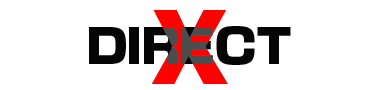From smartphones and tablets to contemporary computers and smartwatches, touchscreen gadgets have become an essential part of our everyday existence. Your touchscreen can be quite annoying and irritating if it abruptly stops working. You can rapidly resume using your device by being aware of the common causes of an unresponsive touchscreen and learning how to address them. This is a thorough guide explaining the possible causes of your touchscreen’s malfunction and how to fix it.
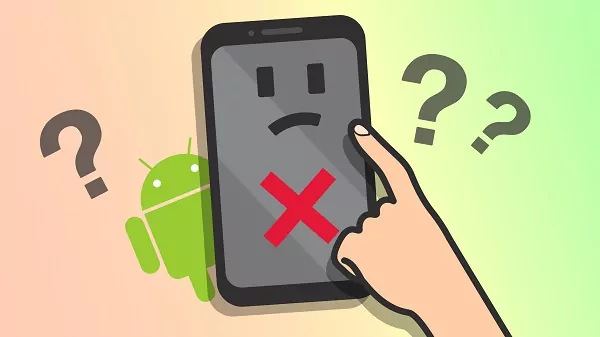
1. Software Glitches
Cause: Software glitches are one of the most common reasons for an unresponsive touchscreen. These issues can arise from bugs, outdated software, or conflicting applications.
Quick Fixes:
- Restart Your Device: A simple restart can resolve many software-related issues. Power off your device, wait a few seconds, and then turn it back on.
- Update Software: Ensure your operating system and apps are up to date. Software updates often include bug fixes and improvements that can resolve touchscreen issues.
- On Android: Go to Settings > System > Software Update.
- On iOS: Go to Settings > General > Software Update.
2. Physical Damage
Cause: Physical damage to the touchscreen, such as cracks, dents, or scratches, can affect its responsiveness. Accidental drops or impacts can cause the screen to become unresponsive in certain areas.
Quick Fixes:
- Inspect the Screen: Check for visible damage. If the screen is cracked or shattered, it may need professional repair or replacement.
- Protective Accessories: If the screen is scratched but otherwise functional, using a screen protector can help prevent further damage.
3. Screen Protector Issues
Cause: Some screen protectors, especially those made of glass or poorly fitted, can interfere with the touchscreen’s responsiveness.
Quick Fixes:
- Remove the Screen Protector: Carefully remove the screen protector and test the touchscreen. If the issue is resolved, you might need to replace the screen protector with a better-fitting or thinner one.
- Clean the Screen: Ensure the screen and the screen protector are clean and free of dust or debris that might affect touch sensitivity.
4. Moisture or Dirt
Cause: Moisture or dirt on the screen can affect touch sensitivity, making the touchscreen unresponsive or erratic.
Quick Fixes:
- Clean the Screen: Use a soft, lint-free cloth to gently clean the screen. Avoid using excessive moisture, as this can damage the device.
- Dry the Device: If moisture is the issue, gently dry the screen with a cloth and allow the device to air dry. Avoid using heat sources like hairdryers, which can cause additional damage.
5. Touchscreen Calibration Issues
Cause: Sometimes, the touchscreen might need recalibration to ensure accurate touch input.
Quick Fixes:
- Recalibrate the Screen: Some devices allow you to recalibrate the touchscreen.
- On Android: Calibration options can vary by device. Check the Settings app or consult the device’s manual.
- On iOS: iOS devices typically do not have a calibration option, but restarting the device can sometimes help recalibrate the screen.
6. App Conflicts
Cause: Certain apps may cause conflicts or bugs that affect touchscreen responsiveness, especially if they have access to touch inputs or overlays.
Quick Fixes:
- Check for Problematic Apps: Try booting your device into Safe Mode (Android) or troubleshooting app-related issues.
- On Android: Press and hold the power button, then select Power Off and hold it until the Safe Mode prompt appears.
- On iOS: You may need to uninstall recently installed or suspicious apps to see if the issue is resolved.
7. Hardware Issues
Cause: In some cases, the issue might be due to internal hardware problems, such as a malfunctioning touch sensor or connector.
Quick Fixes:
- Professional Repair: If none of the above solutions work, it’s best to seek professional help. Visit an authorized service center or contact customer support to diagnose and repair hardware issues.
Conclusion
There are several reasons why a touchscreen may become unresponsive, ranging from hardware malfunctions and physical harm to problems with screen protectors and dampness. Most of the time, the problem can be fixed and your device’s touchscreen capabilities restored by following the simple methods mentioned above. Don’t wait to get expert help if the issue continues to prevent more harm.
Recall that routine maintenance can assist avoid touchscreen problems and guarantee your device stays responsive and functional. Examples of this maintenance include cleaning your screen and updating your software. Stay connected and keep your touchscreen in top shape!