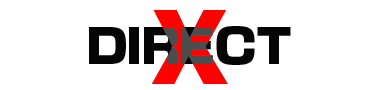Installing Windows 10 on a Vultr cloud server allows you to run remote desktop applications, host software that requires Windows, or simply test Microsoft’s OS in the cloud. While Vultr officially supports Windows Server editions, you can still deploy Windows 10 by uploading a custom ISO.

In this guide, I’ll walk you through the exact steps to install Windows 10 on a Vultr VPS.
Why Install Windows 10 on Vultr?
- Remote Desktop Access (RDP): Use Windows 10 as a cloud PC from anywhere.
- Run Windows-only apps: Perfect for software that doesn’t run on Linux.
- Testing environment: Developers and IT admins can test software updates or tools.
- Always online: Your Windows 10 cloud PC stays running 24/7.
Step 1: Log in to Vultr Control Panel
- Go to my.vultr.com.
- Enter your credentials and access the dashboard.
- Click on “Products” → “Deploy New Server.”
Step 2: Choose Server Location
- Select a server location closest to you for low latency.
- Example: If you’re in India, choose Mumbai; if in the US, choose New York / Los Angeles.
Step 3: Select Server Type
- Under “Server Type,” select Upload ISO.
- Vultr allows you to upload your own ISO file.
- Paste the Windows 10 ISO download link or upload from your local PC. Tip: You can use the official Microsoft Windows 10 ISO download link from their website.
Step 4: Choose Server Size
- Select the right plan based on your needs:
- 2 CPU / 4GB RAM → Good for light usage.
- 4 CPU / 8GB RAM → Better performance for multiple apps.
- Higher tiers → For heavy workloads (video editing, big data apps).
Remember, Windows 10 requires at least 2 GB RAM and 20 GB disk space, but more is recommended for smooth performance.
Step 5: Add Server Options
- Choose Auto Backups (optional).
- Add SSH keys if you want secure access (optional for Windows).
- Set a Server Hostname (e.g.,
win10-vps).
Step 6: Deploy the Server
- Click Deploy Now.
- Vultr will take a few minutes to boot the VM with your Windows 10 ISO.
Step 7: Install Windows 10
- Open the VNC Console from Vultr dashboard.
- You’ll see the Windows 10 setup screen.
- Choose language, keyboard, and region → Click Next.
- Select Install Now.
- Enter a valid Windows 10 product key (or skip for trial).
- Choose edition (Home, Pro, Enterprise – depending on ISO).
- Accept license terms → Click Next.
- Select Custom: Install Windows only.
- Choose your Vultr disk (e.g., 50GB SSD) and click Next.
- The installation will begin (takes 5–10 minutes).
Step 8: Complete Setup
- After reboot, configure your username, password, and settings.
- Once done, Windows 10 will load on your Vultr server.
Step 9: Enable Remote Desktop (RDP)
- Inside Windows 10, open Settings → System → Remote Desktop.
- Enable Allow remote connections to this computer.
- Note your public IP address from Vultr dashboard.
- From your local PC, open Remote Desktop Connection (RDP).
- Enter the Vultr server IP, your Windows username & password → Connect.
Now you can access your cloud-based Windows 10 like a regular PC!
Step 10: Activate Windows (Optional but Recommended)
- Go to Settings → Update & Security → Activation.
- Enter a valid product key.
- If you don’t have one, Windows will still work with limited personalization.
Tips for Better Performance
- Use SSD-based instances for faster Windows 10 response.
- Upgrade to at least 4GB RAM for smooth performance.
- Install Vultr Guest Tools for better drivers and network performance.
- Always take snapshots before making big changes.
Conclusion
Installing Windows 10 on a Vultr cloud server is straightforward with Vultr’s ISO upload feature. Once set up, you’ll have a fully functional Windows 10 VPS that you can access from anywhere. It’s perfect for running Windows-only applications, testing environments, or using as a personal cloud PC.