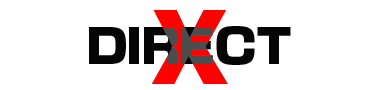Memory problems can result in a number of computer issues, from system crashes to sluggish performance. In case you’re experiencing slowness, freezing of apps, or the infamous Blue Screen of Death (BSOD), it could be due to defective or inadequate RAM. We’ll look at the most typical memory-related problems in this troubleshooting guide and offer workable fixes.

1. Slow System Performance
Symptoms:
- Slow application load times
- Lag when switching between programs
- Overall sluggish system performance
Cause:
One of the most common memory issues is insufficient RAM. If your computer doesn’t have enough memory to handle all the open applications, it relies on the hard drive to temporarily store data, which significantly slows down performance.
Fix:
- Upgrade RAM: Check your system’s memory usage by opening Task Manager (Windows) or Activity Monitor (macOS). If RAM usage is consistently high, consider upgrading to a higher capacity.
- Close Unnecessary Applications: Running too many programs at once can strain your RAM. Close any applications you aren’t actively using.
- Disable Startup Programs: Many applications launch automatically when your system starts. Disable unnecessary programs from starting with your computer to free up memory.
2. Random Crashes and Freezes
Symptoms:
- Computer freezes while using certain programs
- Random restarts or shutdowns
- Blue Screen of Death (BSOD) on Windows or kernel panics on macOS
Cause:
These issues can arise from faulty RAM or memory corruption. Inconsistent memory performance can lead to errors that cause the system to crash.
Fix:
- Run a Memory Diagnostic Tool: Use Windows Memory Diagnostic or MemTest86 to check for issues with your RAM. If errors are found, you may need to replace faulty RAM modules.
- Reseat RAM Modules: Open your computer’s case and check if the RAM is properly seated in the slots. Remove and reinsert the modules to ensure a proper connection.
- Check for Overheating: Memory issues can also be caused by overheating. Ensure your computer is well-ventilated and free of dust, and check that cooling fans are working properly.
3. Blue Screen of Death (BSOD) Errors
Symptoms:
- Blue Screen of Death with error codes like “MEMORY_MANAGEMENT” or “IRQL_NOT_LESS_OR_EQUAL”
- System restarts unexpectedly
Cause:
BSOD errors can be caused by corrupt drivers, faulty RAM, or software conflicts that overload the memory. Memory-related BSODs often point to issues with hardware or software interacting improperly with RAM.
Fix:
- Update Drivers: Outdated or corrupt drivers can cause memory errors. Make sure all your device drivers are up to date.
- Run Memory Diagnostics: As with random crashes, run a diagnostic tool to check for hardware problems with your RAM.
- Check for Software Conflicts: Some software may not be compatible with your operating system, causing memory issues. Uninstall any recently installed programs to see if the issue resolves.
4. Memory Leaks
Symptoms:
- High RAM usage even when few applications are open
- System performance degrades over time
- Applications consume more memory than expected
Cause:
A memory leak occurs when a program fails to release RAM after it’s done using it, causing the system to run out of available memory over time. This is often a software issue rather than a hardware problem.
Fix:
- Update or Reinstall Software: If a specific application is causing a memory leak, updating it to the latest version or reinstalling it may solve the problem.
- Monitor Memory Usage: Use Task Manager (Windows) or Activity Monitor (macOS) to identify applications that consume large amounts of memory and restart or close them as necessary.
- Restart Your Computer: Restarting your system can free up memory that’s been locked by faulty applications.
5. Inaccurate Memory Detection
Symptoms:
- Your system shows less RAM than what’s physically installed
- Applications are unable to use the full capacity of your RAM
Cause:
Sometimes, your computer may fail to recognize all the installed memory. This can happen if the RAM modules are not properly seated, or if the motherboard or operating system has limitations on how much RAM can be used.
Fix:
- Check RAM Installation: Make sure all RAM sticks are properly seated in their slots. Refer to your motherboard’s manual to ensure they are installed in the correct configuration.
- Check System Limits: Some 32-bit operating systems can only use up to 4GB of RAM. If you have more RAM installed, upgrade to a 64-bit operating system to fully utilize the memory.
- Update BIOS/UEFI: Outdated BIOS/UEFI firmware can sometimes cause memory recognition issues. Check the manufacturer’s website for firmware updates.
6. Memory Fragmentation
Symptoms:
- Applications run slower after extended use
- High disk activity even when not performing demanding tasks
Cause:
Memory fragmentation occurs when RAM becomes inefficiently used, with scattered blocks of unused memory that are too small to handle large data sets. This can slow down system performance over time.
Fix:
- Restart Your Computer: Restarting your system will clear the RAM, reducing fragmentation.
- Minimize Background Applications: Running too many background processes can lead to fragmentation. Close unnecessary programs or use task managers to manage startup programs.
- Upgrade RAM: If you frequently experience fragmentation, it may be a sign that your system doesn’t have enough RAM to handle your workload.
7. Virtual Memory Overload
Symptoms:
- System becomes extremely slow when running multiple applications
- High disk usage and frequent swapping between RAM and disk storage
Cause:
Virtual memory is a portion of the hard drive that acts as an extension of RAM. When your system runs out of physical memory, it relies on virtual memory, which is much slower. An overload of virtual memory can severely degrade performance.
Fix:
- Increase Virtual Memory Size: You can manually increase the size of the virtual memory in your system settings to accommodate larger workloads.
- Windows: Go to System Properties > Advanced System Settings > Performance > Settings > Advanced > Virtual Memory.
- macOS: macOS manages virtual memory automatically, but freeing up disk space can help.
- Upgrade Physical RAM: If your system frequently relies on virtual memory, upgrading your physical RAM is a more effective solution for long-term performance improvements.
Conclusion
Though many common problems are readily solved with the appropriate approach, memory issues can still be irritating. The first step in solving any problem, be it memory detection failures, random crashes, or sluggish performance, is identifying its root cause. Your computer can function easily and effectively if you upgrade its RAM, keep an eye on memory consumption, and update its applications.