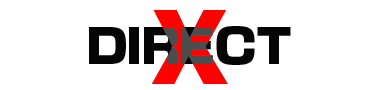msvcp140 dll download for Windows PC. Download msvcp140.dll below to solve your dll problem.
MSVCP140.DLL DESCRIPTION: MICROSOFT® C RUNTIME LIBRARY
Errors related to msvcp140.dll can arise for a few different different reasons. For instance, a faulty application, msvcp140.dll has been deleted or misplaced, corrupted by malicious software present on your PC, or a damaged Windows registry.
The most commonly occurring error messages are:
- The program can’t start because msvcp140.dll is missing from your computer. Try reinstalling the program to fix this problem.
- There was a problem starting msvcp140.dll. The specified module could not be found.
- Error loading msvcp140.dll. The specified module could not be found.
- The code execution cannot proceed because msvcp140.dll was not found. Reinstalling the program may fix this problem.
- msvcp140.dll is either not designed to run on Windows or it contains an error. Try installing the program again using the original installation media or contact your system administrator or the software vendor for support.
In the vast majority of cases, the solution is to properly reinstall msvcp140.dll on your PC, to the Windows system folder. Alternatively, some programs, notably PC games, require that the DLL file is placed in the game/application installation folder.
Additional details about msvcp140.dll
msvcp140.dll is a part of “Microsoft Visual C++ Redistributable Packages for Visual Studio 2015” and is often required for running programs developed with Visual C++.
Some games or applications may need the file in the game/application installation folder. Copying it from Windows systemfolder to the install-folder of the game/application should fix that problem. Make sure to use the 32bit dll-file for 32bit software, and 64bit dll-file for 64bit software.
If it for some reason doesn’t work by just replacing the file, you might need to re-install the Microsoft visual C++ Redistributable package which can be found at this Microsoft Support page
x86 for 32bit (x86) Windows, x64 for 64bit (x64) Windows. If using a 64bit Windows, install both.
HOW DO I INSTALL THE DLL-FILE I HAVE DOWNLOADED
Step 1
- Open the zip file you downloaded.
- Extract the DLL-file to a location on your computer.
If you are unsure about how to extract your zip-file we recommend using 7Zip.
Step 2
- After extracting your zip-file, place the extracted DLL-file in the directory of the program that is requesting the file. Make sure to use a 32bit DLL-file for a 32bit program, and a 64bit DLL-file for a 64bit program. Failure to do so will likely result in a 0xc000007b error.