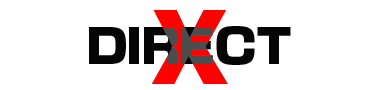For avid gamers and PC enthusiasts, understanding the inner workings of your system is crucial for a seamless gaming experience. Enter the DirectX Diagnostic Tool, commonly known as dxdiag, an invaluable utility integrated into the Windows operating system. This tool is a gateway to a wealth of information about your PC’s hardware and the DirectX components it runs. This guide will delve into the depths of dxdiag, uncovering how it can be a game-changer in your digital adventures.
Understanding the DirectX Diagnostic Tool (dxdiag)
Dxdiag stands as a silent sentinel in the background of Windows, often overlooked but packed with vital features. This tool is part of Microsoft’s DirectX suite, a collection of APIs geared towards multimedia and gaming performance. Dxdiag provides detailed reports on the system’s hardware, including the processor, RAM, sound, and display devices. More importantly, for gamers, it offers insights into the DirectX components installed on your system, helping identify if your setup meets the requirements of the latest games.
Why Every Gamer Needs dxdiag
For gamers, dxdiag is like having a personal technician. It helps in diagnosing system problems that could affect gaming performance. Whether it’s a driver issue, a hardware compatibility problem, or checking if your system can run a specific game, dxdiag is your first line of defense. It helps you understand your system’s capabilities and limitations, ensuring you can make informed decisions about upgrades or settings adjustments for an optimal gaming experience.
How to Access and Use dxdiag in Windows
Accessing dxdiag is straightforward. On Windows 10 and 11, simply type ‘dxdiag‘ in the search bar and hit Enter. The tool presents information across several tabs: System, Display, Sound, and Input. Each tab provides detailed information about the respective hardware component. For instance, the Display tab not only shows the graphics card model but also details about the drivers and the supported DirectX features. Understanding this information is key to troubleshooting and tweaking your system for better gaming performance.
Downloading and Updating DirectX and dxdiag
A common misconception is that dxdiag needs to be downloaded separately. However, it’s part of the DirectX suite that comes pre-installed with Windows. Updating DirectX, and consequently dxdiag, is usually done through Windows Update. Ensuring you have the latest version of DirectX is crucial, as it can significantly impact your gaming experience, with improvements in graphics and performance.
Troubleshooting Common Issues with dxdiag
Despite its utility, dxdiag can sometimes present challenges. Users may encounter issues like incorrect or incomplete information, or dxdiag failing to open. These problems are often related to outdated drivers or corrupted DirectX installations. Resolving these issues typically involves updating drivers, reinstalling DirectX, or using system restoration features to revert to a stable state.
Conclusion
The DirectX Diagnostic Tool is an essential component for any gamer looking to optimize their Windows PC for gaming. By regularly checking and understanding the insights provided by dxdiag, you can ensure that your system is always game-ready. Remember, a well-maintained PC is key to an uninterrupted and enjoyable gaming experience.
Have you ever used dxdiag to solve a gaming issue or optimize your setup? Share your experiences and tips in the comments below. For more guides and insights on enhancing your gaming rig, keep exploring our website.