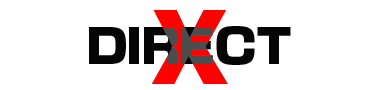Have you ever encountered an error message on your Windows system that says “msvcr100.dll is missing”? If so, you’re not alone. This error message can be frustrating and confusing, especially if you’re not familiar with DLL files and how they work. However, fear not, as we’ll delve into what this error means and how you can fix it.

Understanding msvcr100.dll
Before we dive into solutions, let’s understand what msvcr100.dll is. DLL stands for Dynamic Link Library, and it’s a type of file that contains code and data that multiple programs can use simultaneously. msvcr100.dll is a system file associated with Microsoft Visual C++ Redistributable.
What Causes the Error?
The error message “msvcr100.dll is missing” typically appears when a program or application that depends on this DLL file cannot find it in the specified directory. There are several reasons why this might happen:
- Corrupted or Deleted File: The DLL file may have been accidentally deleted or corrupted.
- Incorrect Installation: If the program was not installed correctly or the installation process was interrupted, it may fail to register the DLL file properly.
- Outdated or Incompatible Software: Sometimes, outdated or incompatible software can cause conflicts with DLL files, leading to errors.
Solutions to Fix the Error
Now that we understand the potential causes, let’s explore some solutions to fix the “msvcr100.dll is missing” error:
- Reinstall Microsoft Visual C++ Redistributable: Since msvcr100.dll is associated with Visual C++ Redistributable, reinstalling this package can often resolve the issue. You can download the latest version of Visual C++ Redistributable from the official Microsoft website and then install it on your system.
- Run System File Checker (SFC): The System File Checker tool scans and repairs corrupted system files. To run SFC, open Command Prompt as an administrator and type the command
sfc /scannow. This will initiate the scanning process, and if any corrupted files are found, SFC will attempt to repair them. - Install Windows Updates: Keeping your operating system up-to-date is essential for system stability and security. Check for any pending Windows updates and install them. Sometimes, Microsoft releases patches or updates that address DLL-related issues.
- Manually Replace the DLL File: If the DLL file is missing or corrupted, you can try replacing it manually. You can download the DLL file from reliable sources online (make sure it’s from a trusted source) and place it in the appropriate directory. However, exercise caution when downloading DLL files from the internet, as some sources may distribute malware.
- Check for Malware: Malware or viruses on your system can sometimes interfere with DLL files. Perform a thorough scan of your system using reputable antivirus or antimalware software to detect and remove any malicious threats.
- Perform a System Restore: If the error started occurring recently and you’re unsure of the cause, you can try performing a system restore to revert your system back to a previous state where the error didn’t exist.
Conclusion
The “msvcr100.dll is missing” error can be frustrating, but it’s usually not too difficult to fix with the right troubleshooting steps. By following the solutions outlined above, you should be able to resolve the issue and get your system back up and running smoothly. Remember to always download software and DLL files from trusted sources to avoid further complications.