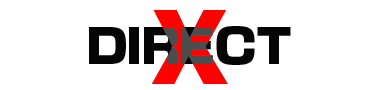The “Cannot find 640×480 video mode” error in GTA Vice City usually occurs due to compatibility issues with modern hardware and operating systems, as the game was originally designed for older versions of Windows. Here’s how you can attempt to fix this issue:

1. Run the Game in Compatibility Mode
- Right-click on the GTA Vice City shortcut or the executable file (gta-vc.exe), usually located in the game’s installation folder.
- Select Properties.
- Go to the Compatibility tab.
- Check the box next to Run this program in compatibility mode for: and select an older version of Windows, such as Windows XP (Service Pack 3).
- Check the box next to Run this program as an administrator.
- Click Apply and then OK.
2. Change Display Settings
If the game is attempting to launch in a video mode not supported by your monitor, you can manually set a compatible resolution.
- Right-click on your desktop and select Display settings.
- Adjust the display resolution to something more common, like 1024×768 or 1280×720, temporarily to see if the game will launch.
- After adjusting, try launching the game again. If it launches, you might be able to change the in-game resolution to something more suitable and then reset your desktop resolution back to its original setting.
3. Edit the Game Configuration File
- Navigate to the GTA Vice City installation folder.
- Find the
gta-vc.exefile, right-click it, and select Properties. - In the Compatibility tab, ensure settings are adjusted as mentioned above.
- Look for a file named gta_vc.set in the GTA Vice City User Files folder (this can usually be found in “My Documents”).
- Delete the gta_vc.set file and try running the game again. This file will be recreated with default settings, which may resolve your issue.
4. Update Graphics Drivers
Make sure your graphics card drivers are up to date, as outdated drivers can cause compatibility issues with older games.
5. Use Third-Party Software
Some users have reported success using third-party software like DxWnd, which allows older games to run in windowed mode or with specified resolutions. This can sometimes bypass the error.
6. Adjust the DPI Settings
- Right-click on the GTA Vice City executable or shortcut and select Properties.
- Go to the Compatibility tab and click on Change high DPI settings.
- Check the box for Override high DPI scaling behavior and select Application from the drop-down menu.
- Click OK and apply the changes.
Note:
- Always back up game files before making any changes.
- If you’re not comfortable making these changes yourself, consider seeking help from someone who is, or consult online forums and communities for additional advice.
If none of these solutions work, it might be worth checking online forums, Reddit, or Steam community pages for GTA Vice City, as other players might have encountered and solved the same issue.