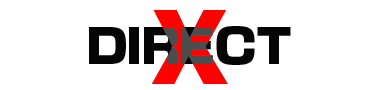Running out of storage space on your Android device can be frustrating. With apps, photos, videos, and system files consuming more space over time, it’s essential to manage your storage effectively. Here are some practical steps to fix the problem of insufficient storage space on your Android device.
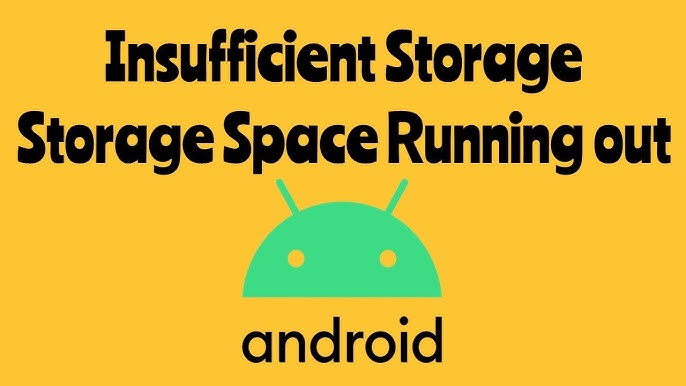
1. Identify and Remove Unnecessary Apps
Check Storage Usage
First, identify which apps are consuming the most space. Go to Settings > Storage > Apps to see a list of installed apps and their storage usage.
Uninstall Unused Apps
Uninstall apps you no longer use. Tap on the app and select Uninstall. Alternatively, you can long-press the app icon on the home screen and drag it to the uninstall option.
2. Clear App Cache and Data
Clear Cache
Cached data can accumulate over time and take up significant storage space. To clear the cache for individual apps, go to Settings > Storage > Apps, select an app, and tap Clear Cache.
Clear Data
If an app is consuming too much space, you can also clear its data, but be aware that this will delete app settings and saved data. To do this, go to Settings > Storage > Apps, select the app, and tap Clear Data.
3. Move Apps and Data to an SD Card
Use an SD Card
If your device supports expandable storage, use an SD card to offload apps and data. Go to Settings > Storage > SD Card and select Move Apps to SD Card.
Move Files
You can also move files like photos, videos, and music to the SD card. Use a file manager app to transfer these files from internal storage to the SD card.
4. Use Cloud Storage Services
Backup Photos and Videos
Services like Google Photos offer free cloud storage for photos and videos. Backup your media files to the cloud and delete them from your device to free up space.
Use Cloud Storage Apps
Apps like Google Drive, Dropbox, and OneDrive allow you to store files in the cloud. Upload files to these services and remove them from your device to save space.
5. Delete Unnecessary Files and Media
Remove Downloaded Files
Check your Downloads folder for unnecessary files and delete them. Use a file manager app or go to Settings > Storage > Downloads to remove these files.
Delete Duplicate Files
Duplicate files can take up valuable storage space. Use apps like Duplicate Files Fixer or Duplicate Cleaner to identify and delete duplicate files.
6. Optimize Storage with Built-in Tools
Use Storage Manager
Many Android devices come with a built-in Storage Manager tool that helps free up space. Go to Settings > Storage > Free up space and follow the prompts to delete unwanted files and apps.
Enable Smart Storage
Some devices have a Smart Storage feature that automatically removes backed-up photos and videos when storage is low. Enable this feature by going to Settings > Storage > Smart Storage.
7. Reset Your Device
If all else fails, performing a factory reset can give your device a fresh start. This will erase all data on your device, so make sure to backup important files before proceeding. To reset your device, go to Settings > System > Reset > Factory data reset.
Conclusion
Keeping your Android device’s storage under control involves routine upkeep as well as judicious use of available resources. You may efficiently free up space and make sure your smartphone functions properly by locating and eliminating unused apps, cleaning cache and data, transferring data to an SD card, utilizing cloud storage, deleting superfluous files, and optimizing storage with built-in utilities. A factory reset might offer a fresh start if necessary, but before doing so, always make a backup of any crucial data.