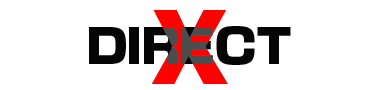A dependable Wi-Fi connection is necessary for everything in the modern digital world, including working from home and watching your favorite shows. Nevertheless, a common problem for homeowners is weak or nonexistent Wi-Fi connection in certain regions of their homes. In order to provide a more dependable and seamless online experience, this blog will assist you in locating and removing Wi-Fi dead zones, if you’ve ever had sporadic connections or poor internet speeds.

1. Understanding Wi-Fi Dead Zones
a. What Are Wi-Fi Dead Zones?
- Wi-Fi dead zones are areas within your home where the Wi-Fi signal is too weak to provide a stable connection. This can result in slow speeds, dropped connections, and an overall poor internet experience.
b. Causes of Wi-Fi Dead Zones
- Distance from Router: The farther you are from your Wi-Fi router, the weaker the signal. Walls and other obstructions can further attenuate the signal.
- Interference: Devices such as microwaves, cordless phones, and other electronics can interfere with Wi-Fi signals. Additionally, neighboring Wi-Fi networks on the same or overlapping channels can cause congestion.
- Router Placement: Poor placement of the router can result in weak signals in certain areas of your home. Routers should be centrally located for optimal coverage.
2. Identifying Wi-Fi Dead Zones
a. Conduct a Wi-Fi Survey
- Wi-Fi Analyzer Apps: Use a Wi-Fi analyzer app on your smartphone or tablet to map out signal strength throughout your home. These apps provide a visual representation of your network’s coverage and can help identify weak spots.
- Speed Tests: Perform speed tests in different areas of your home to gauge where your connection is slow or unstable.
b. Check for Physical Obstructions
- Walls and Floors: Concrete, brick, and metal walls, as well as floors, can block Wi-Fi signals. Check the placement of your router relative to these obstructions.
- Interference Sources: Identify any potential sources of interference, such as electronic devices or appliances, that might be affecting your Wi-Fi signal.
3. Eliminating Wi-Fi Dead Zones
a. Optimize Router Placement
- Central Location: Place your router in a central location in your home, ideally elevated and free from obstructions. Avoid placing it in a corner or behind furniture.
- Open Space: Ensure the router is in an open space, away from large metal objects and electronics that might cause interference.
b. Upgrade Your Equipment
- Router Upgrade: If your router is outdated, consider upgrading to a newer model that supports the latest Wi-Fi standards (e.g., Wi-Fi 6). Newer routers offer improved range and performance.
- Mesh Network: For larger homes or properties with multiple floors, a mesh network system can provide comprehensive coverage by using multiple access points that work together to extend the signal.
c. Use Wi-Fi Extenders or Repeaters
- Wi-Fi Extenders: These devices amplify your existing Wi-Fi signal and extend its range, helping to eliminate dead zones. Place extenders halfway between your router and the dead zone for optimal performance.
- Powerline Adapters: Powerline adapters use your home’s electrical wiring to extend the internet connection to different areas. They can be a good solution if Wi-Fi extenders aren’t effective.
d. Manage Network Interference
- Change Wi-Fi Channel: Log into your router’s settings and switch to a less congested Wi-Fi channel to reduce interference from neighboring networks.
- Frequency Bands: Use dual-band routers that operate on both 2.4 GHz and 5 GHz bands. The 5 GHz band generally offers less interference and faster speeds, though it has a shorter range.
e. Consider Professional Help
- Network Assessment: If you’re still struggling with dead zones, consider hiring a professional to assess your home’s network and recommend solutions tailored to your specific needs.
4. Tips for Maintaining a Strong Wi-Fi Connection
a. Regularly Update Firmware
- Router Firmware: Keep your router’s firmware up to date to ensure you have the latest security patches and performance improvements.
b. Monitor Network Usage
- Device Management: Monitor the number of devices connected to your network and manage bandwidth usage to prevent congestion and slow speeds.
c. Secure Your Network
- Password Protection: Use a strong password to prevent unauthorized access to your network, which can impact performance.
Conclusion
Wi-Fi dead zones can be a major annoyance, but they can be efficiently identified and eliminated with the correct tools and tactics. You can guarantee a stronger and more dependable Wi-Fi connection throughout your house by upgrading your gear, placing your router optimally, employing mesh networks or extenders, and controlling interference.
A functional Wi-Fi network improves convenience, entertainment, and productivity. Spend some time fixing Wi-Fi dead spots so you can browse the internet without interruption from wherever in your house.